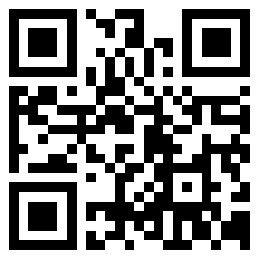Connected doordash by bluetooth
1) Make sure that the tablet's Bluetooth is turned on.
2) Open the 'Order Manager App' on your tablet, and select the Menu icon to open the sidebar.
3) Tap on 'Settings'.
4) Tap on 'Set Up A Printer'.
5) Select 'Star printer (Bluetooth)' from the drop down options.
6) The tablet should navigate to the Bluetooth settings automatically.
7) Turn on 'Printer Pairing'.
8) Press and hold the 'Pair button' on the back of the printer for 5 seconds (The green light should begin blinking).
9) Select the 'Star Micronics' option under the list of available devices
10) When prompted to pair, select 'Okay'.
Connected Ubereat by bluetooth
1. Open Uber Eats app
2. Click on SETTINGS
3. Tap on the slider to enable “Receipt printing”
4. Select printer (TSPxxx)
It can take up to 30 seconds to detect a printer
5. Click on TEST PRINT
6. A TEST ticket is printed.
Connected to The skip theDishes
1,open the skip the dishes
2, click on Settings
3,choose the printer Model “TSP-100”---the app will be search the printer, ----choose “star micronics”
4, After set the Bluetooth printer, you can try to “printer test” button to test the printer
5, you can go to the Historical orders to test print a old order.